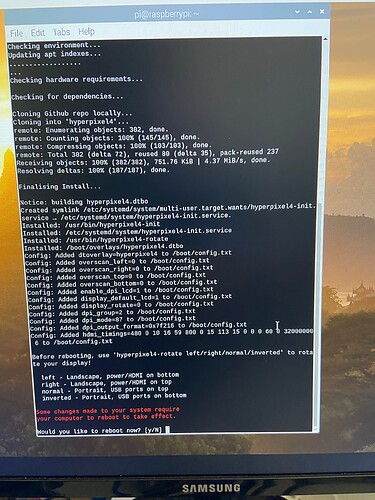Hi, we recently purchased a hyperpixel4 and connected to a RPI 3. It always seems to fail to fetch some indexes and the screen stays blank.
pi@raspberrypi:~ $ curl -sSL https://get.pimoroni.com/hyperpixel4 | bash
This script will install everything needed to use
HyperPixel4
Always be careful when running scripts and commands copied
from the internet. Ensure they are from a trusted source.
If you want to see what this script does before running it,
you should run: ‘curl https://get.pimoroni.com/hyperpixel4’
Do you wish to continue? [y/N] y
Pick your HyperPixel 4 and Raspberry Pi combo below:
0 : Rectangular - Pi 3B+ or older
1 : Rectangular - Pi 4 / Pi 400
2 : Rectangular - Pi 4 / Pi 400 - Experimental Touch Fix
3 : Weirdly Square - Pi 3B+ or older
4 : Weirdly Square - Pi 4 / Pi 400
Press Ctrl+C to cancel.
If you have problems with your install
let us know: https colon //github dot com/pimoroni/hyperpixel4
Enter an option [0-4]: 3
When did you purchase your HyperPixel Square?
0: 2021 or later
1: 2020 or earlier
Press Ctrl+C to cancel.
If you’re unsure, don’t worry, you can change your /boot/config.txt later.
Enter an option [0-1]: 0
Installing Weirdly Square for Pi 3B+ or older
for HP manufactured 2021 or later.
Is this correct? [y/N] y
Using git branch: square-2021
Checking environment…
Updating apt indexes…
…W: Failed to fetch
http colon //mirrordirector Dot raspbian dot org/raspbian/dists/jessie/main/binary-armhf/Packages
404 Not Found [IP: 93.93.128.193 80]
W: Failed to fetch
http colon //mirrordirector dot raspbian dot org/raspbian/dists/jessie/contrib/binary-armhf/Packages
404 Not Found [IP: 93.93.128.193 80]
W: Failed to fetch
http:/colon mirrordirector dot raspbian dot org/raspbian/dists/jessie/non-free/binary-armhf/Packages
404 Not Found [IP: 93.93.128.193 80]
W: Failed to fetch
http colon //mirrordirector dot raspbian dot org/raspbian/dists/jessie/rpi/binary-armhf/Packages
404 Not Found [IP: 93.93.128.193 80]
E: Some index files failed to download. They have been ignored, or old
ones used instead.
Apt failed to update indexes!
pi@raspberrypi:~ $ …
pi@raspberrypi:~ $